Creating Requests
Click to jump to section:
- Create a New Request
- Can I send a Media Request as well as an Ask a Question request at the same time?
Create a New Request
To create a new request:
1. Click on the project name
2. Click on Requests below the project name
3. Click on New Request
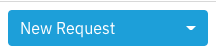
4. Choose Question Request or Media Request

If you selected Question Request:
A new page will appear with a form to fill out the request name, your question, an option to include sides previously uploaded to the talents’ role, and the ability to add selected talent to the request.
Once the form is filled out, click Send Request.
If you selected Media Request:
A new page will appear with a form to fill out the request name, media types (video, audio, photo and PDF), a field to include media instructions, an option to include sides, and the ability to add specific talent to the request.
Once the form is filled out, click Send Request.
Please note: Talent can upload a total of 10 media files per request.
Helpful Tip: Both requests allow you to include a message to representatives which will not be visible to talent.
Can I send a Media Request as well as an Ask a Question request at the same time?
You do not have the option to send both types at the same time. If you would like to request media, as well as ask talent a question, we’d recommend sending a Media Request.
You can add your question to the Media Instructions field. Talent have the opportunity to include a note with their media submission which can be used to answer any questions or add additional information.
Comments
0 comments
Article is closed for comments.